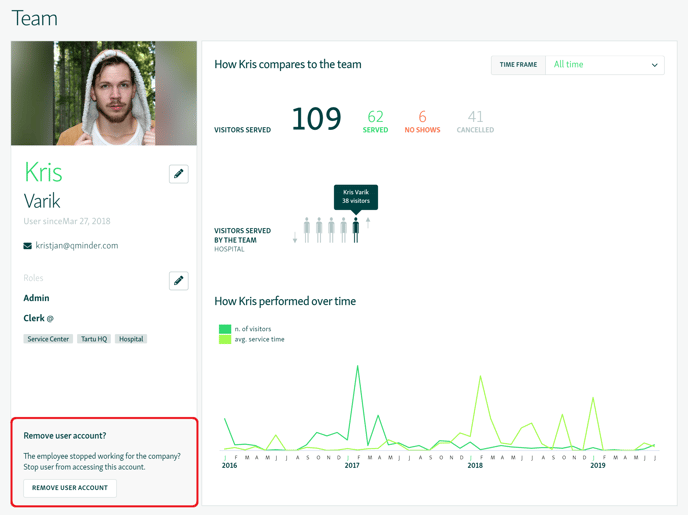Invite new users, remove existing users, and edit user access.
Manage your team members on the Team page and on the Team Member Details page.
To add a new team member, go to the Team Page (Team icon on the left-hand sidebar). Click on the green button “+NEW TEAM MEMBER” at the top right.

Fill in the required fields and choose the role and location of team member you would like to add. Click on confirm and the invited team member will receive an email with instructions how to set their password.
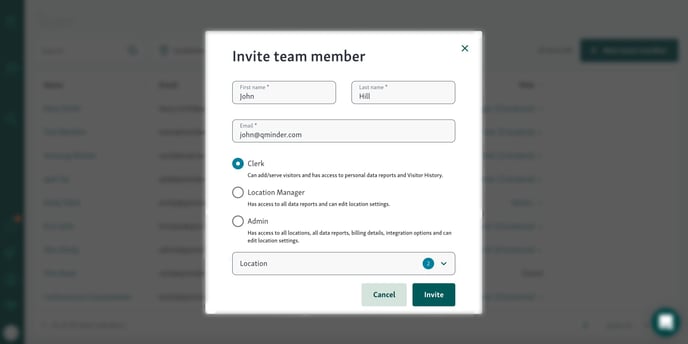
Once the team members have been invited, their current status will be displayed in the Team Page list. If the team member has not yet accepted the email invite, you can re-send the invite email by clicking “Invite again” next to their status.

Once you have successfully added a team member, you can edit their role by clicking on the role displayed in the list.
Edit a team member's role and location
Location managers or Administrators can edit user roles by clicking on the role listed for a team member on the middle column of the Team page.
NB! You can edit roles that are displayed in bright green color. If a role is displayed in black, you do not have the necessary access rights to edit that role.
Once you have clicked on a team member's role, an edit window will open where you can add or remove roles by (un)ticking the according box. To add location access, select one from the drop-down menu.

Change ownership
The account's ownership can only be changed by the current owner.
To transfer ownership to another team member, click on their name on the Team page. Click on the pencil icon on the left-hand side and checkmark Owner, then Submit. The previous owner will automatically be assigned an Administrator status.

Remove a team member
To remove a team member from your account, click on their name on the Team page to get to their Team Member Details page. There you can click on the button "REMOVE USER ACCOUNT" at the bottom left to delete their user account.