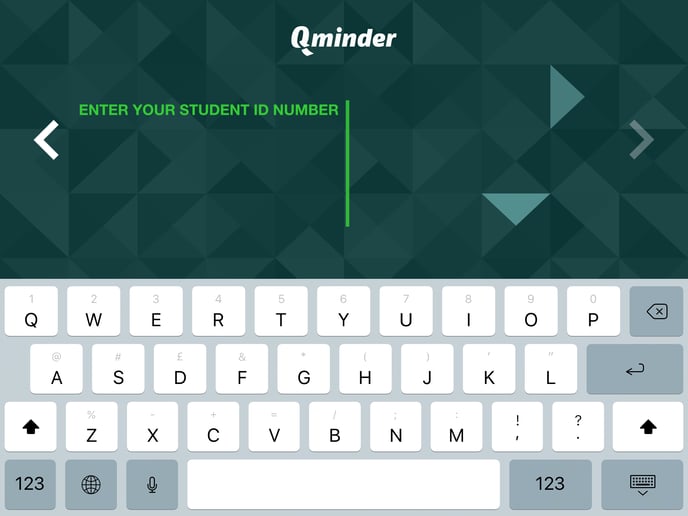Collect custom data from your visitors with the sign-in iPad app.
You can ask custom questions with the Qminder self-service sign-in iPad app. This way you can have your visitors enter the information your business requires already during registration.
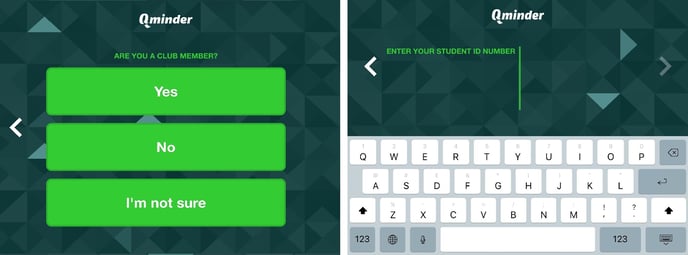
You can add custom questions to the iPad sign-in flow from the Qminder dashboard.
-
Click on the Locations tab (the second icon from the bottom on the sidebar).
-
Click on the location's name where the iPad is located.
-
Click on IPADS from the menu.
-
Click on the iPad you wish to edit.
Click on the plus sign to add a new view.
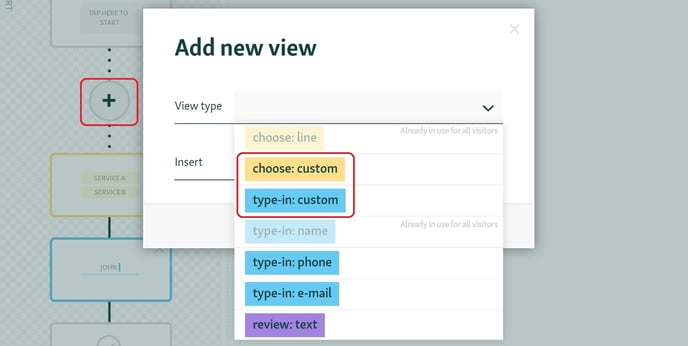
Choose the view type from the drop-down menu:
-
choose: custom - visitor selects custom information
-
type-in: custom - visitor enters custom information
CHOOSE: CUSTOM
If you want the visitor to answer your custom question by selecting one of the pre-made answer choices, add a choose:custom view to the sign-in flow.
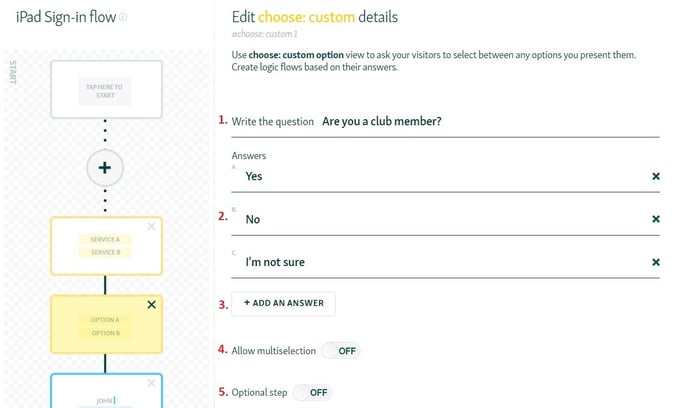
-
Write the question that you wish to display on the iPad
-
Write the answer choices for the question.
-
You can add more answer choices by clicking on the +ADD AN ANSWER button. You can have a maximum of 10 different choice options.
-
Turn this option on if you want the visitor to be able to select multiple answers.
-
Turn this option on if you want the visitor to be able to skip the question.
Once you're done with the changes, don't forget to click SAVE & GO LIVE on the top right corner of the page.
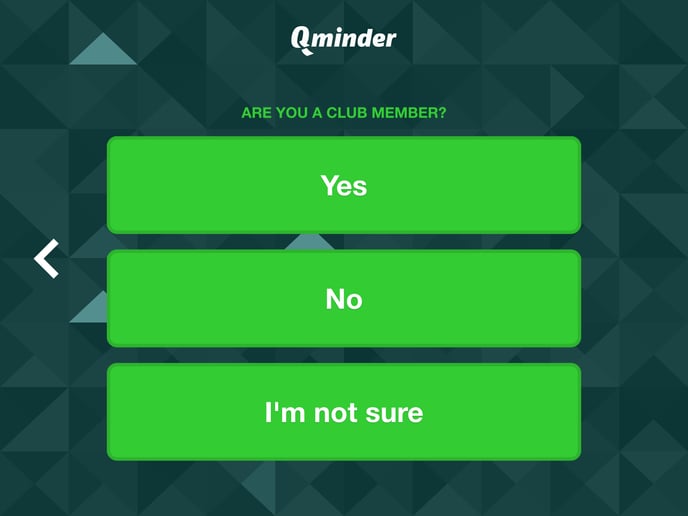
TYPE-IN: CUSTOM
If you want the visitor to answer your custom question by typing it in manually, add a type-in:custom view to the sign-in flow.
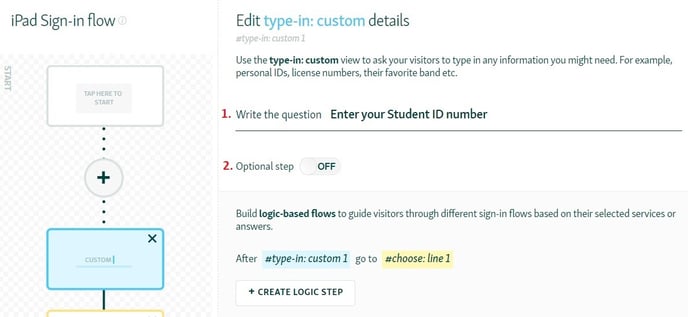
-
Write the question that you wish to display on the iPad
-
Turn this option on if you want the visitor to be able to skip the question.
Once you're done with the changes, don't forget to click SAVE & GO LIVE on the top right corner of the page.