Send an Automated Text Message after the completion of service.
Qminder can send out automated text notifications after you mark service as completed. You can set the time of delivery to be either immediately, after one hour or after 24 hours.
Post-service SMS can also be sent after a booked appointment is completed. These messages are configured under “After successful service” in the Appointments setup.
Text messaging is only available for Business Plan subscribers.
To do so, go to the Locations tab and select the location for which you wish to set up Automated Text Messages. On the next page, click on the TEXT MESSAGES tab to get to the settings.
Scroll down to find the settings for after service messages. Click on the pen icon to open the settings:

To open the the drop-down menu for different delivery times, click on the arrow in the field called Time of delivery:
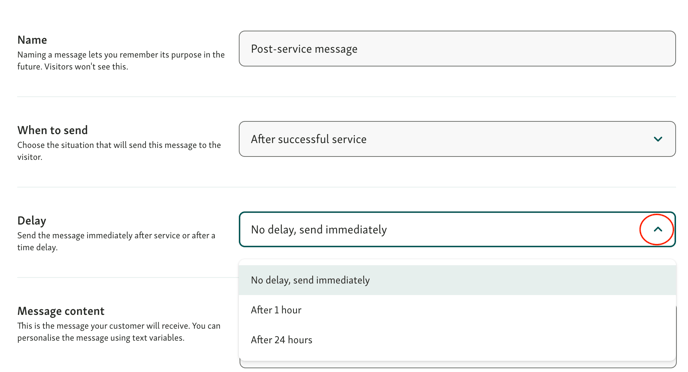
Select one of the three options in the drop-down menu:
- No delay, send immediately
- After 1 hour
- After 24 hours
Why send out automatic text notifications after service?
You can use this message as a confirmation for their next appointment, a way to thank them for their visits, or a channel to ask for their feedback on the service.
If you want to gather customer feedback on their experience, we recommend to create a survey. Limit it to no more than 3 questions (for example: visitor's name, phone number, and how satisfied they are with the visit). Learn more about customer satisfaction metrics you should be tracking.
If you want to include a link to the survey in the text message, there are tools like Google Forms you can use for free.
Matching survey results with visitor's phone number
Check which visitor filled in the survey by matching the visitor's phone number. You can add our phone number placeholder to your after service message on the SMS settings page.
The idea is to let Qminder automatically add the visitor's phone number into the survey URL. This way there's no need to ask the visitor to type in their number separately inside the survey. Instead, the phone number is already included with each survey result.
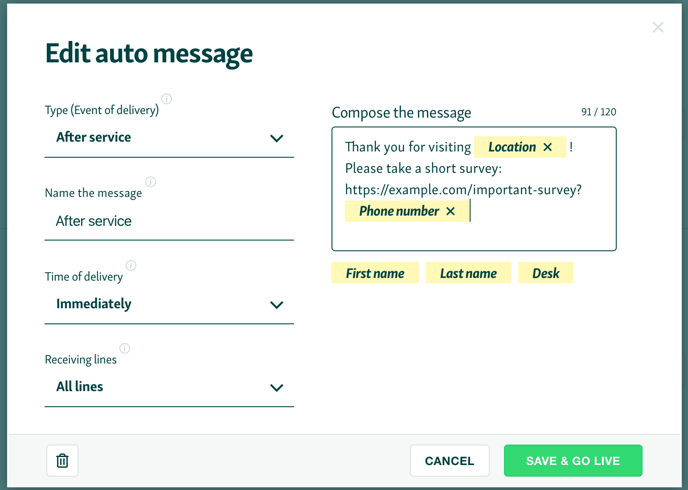
Google Forms does not have the ability to record data straight from the URL, but Typeform and other survey platforms do. Here's the guide on how to do it in Typeform.