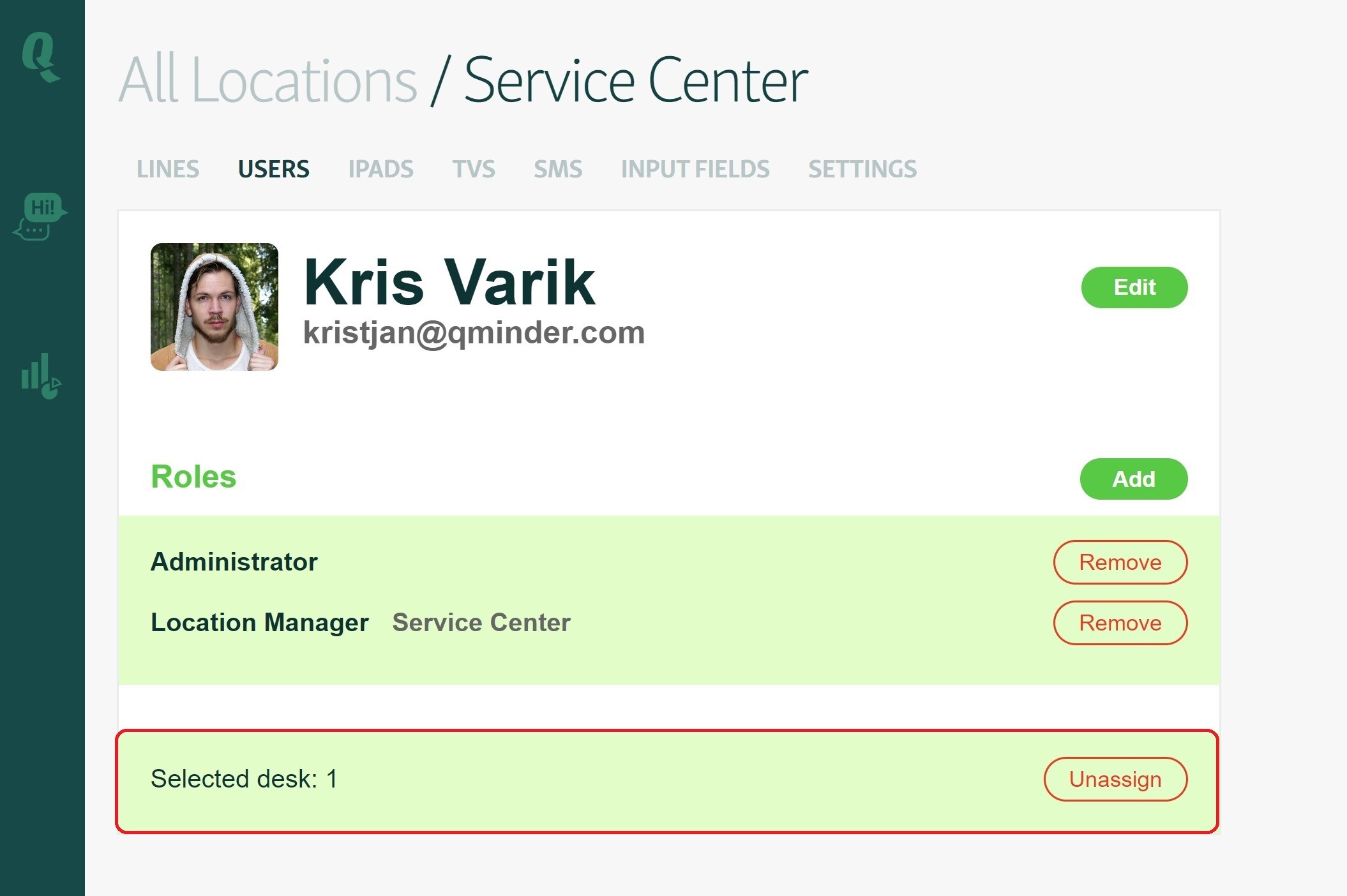Use numbered desks to guide visitors where to go.
Desks are used to guide visitors at your location. The TV shows your visitors which desk, station or counter to go to when called.
To configure your desks, go to the Locations tab and click on the location's name where you wish to set up desks. On the next page click on Settings from the menu.
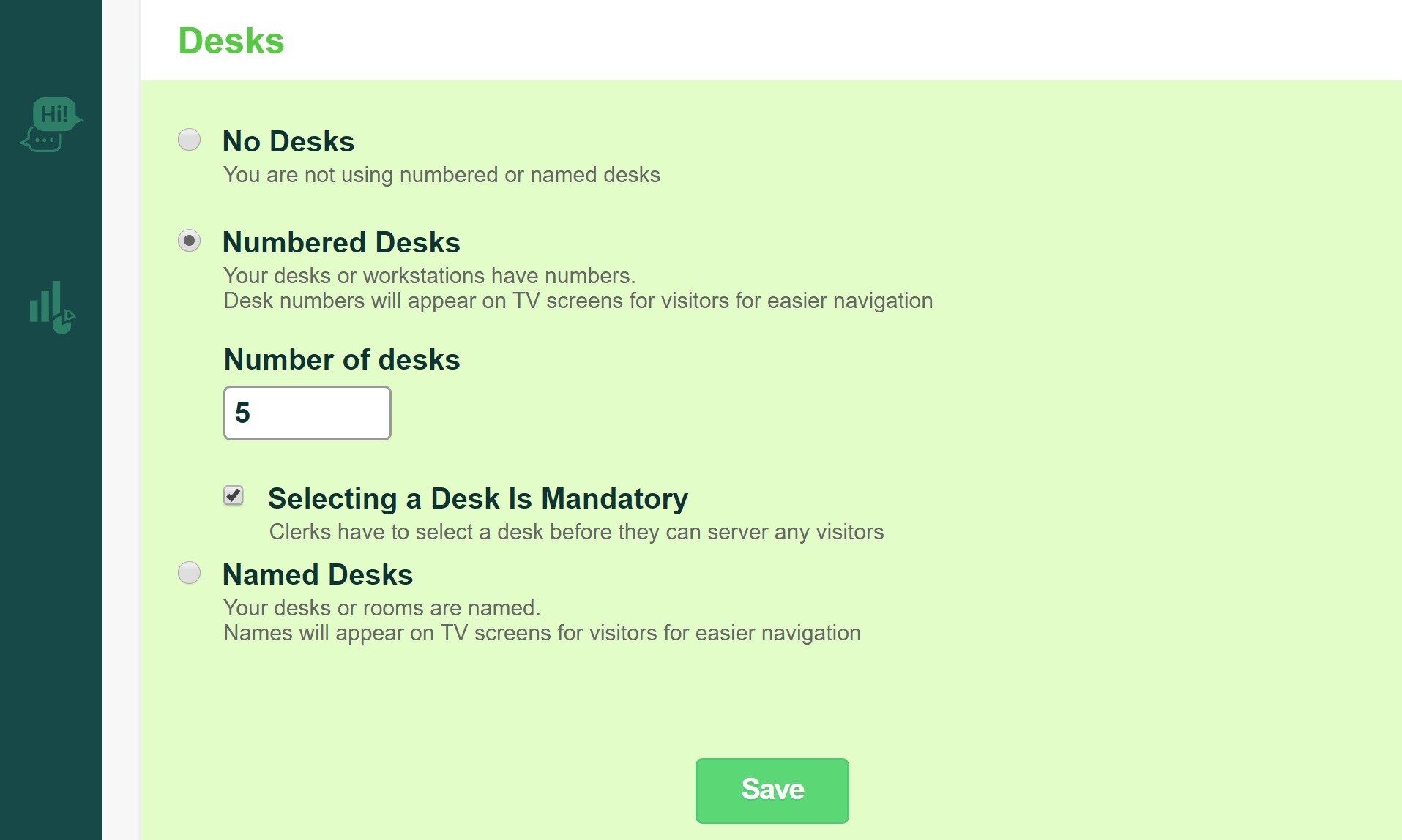
NB: You need to be a Location Manager, Administrator, or Account Owner to configure the desks.
There are three main settings:
-
No Numbered Desks – when there is no need to direct visitors to a specific desk via TV. This is a default setting.
-
Numbered Desks – when you want to show which desk visitors should go to when called. Select the number of desks.
-
Named Desks - when you need to direct visitors with more than just numbers. Customize desk and room names to distinguish clearly where the visitor needs to go.
No Numbered Desks – when there is no need to direct visitors to a specific desk via TV. This is a default setting.
Numbered Desks – when you want to show which desk visitors should go to when called. Select the number of desks.
Named Desks - when you need to direct visitors with more than just numbers. Customize desk and room names to distinguish clearly where the visitor needs to go.
After you've configured the number of desks, make sure that clerks or service personnel select the desk they are sitting in.
After this, your TV can guide your visitors.
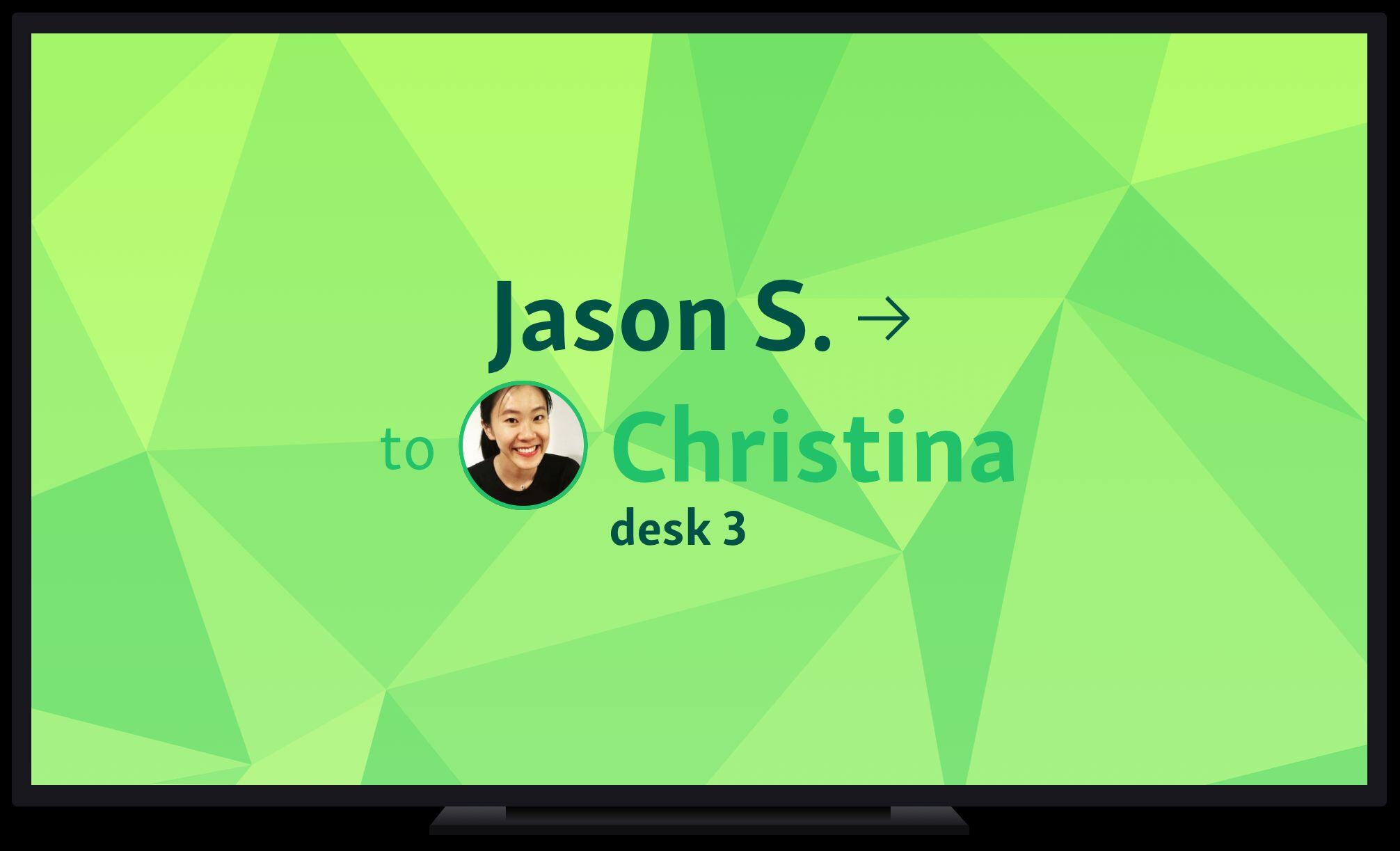
How you differentiate your desks is up to you. You can print out sheets with numbers, laminate the paper, or put numbered stickers on your desks.
Unassign a clerk from a desk
You can remove a clerk from a desk by going to Locations > Users and clicking on the clerk's name. There you can see which desk the clerk has selected. You can remove the clerk from the selected table by clicking on Unassign.