Learn how to enable Self check-in for Appointments, adjust when visitors can check in, and optionally require them to be on-site using Geofencing.
What is Self check-in
Self-check-in lets visitors confirm their arrival for scheduled appointments on their own, directly from the appointment confirmation page.
Learn more about the visitor experience with self-check-in for Appointments.
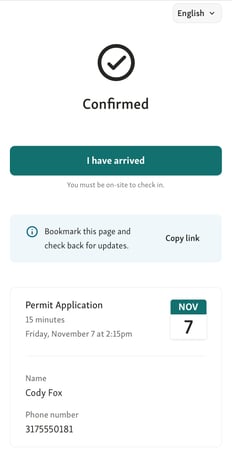
Once checked in, their appointment automatically updates to Checked in in both Calendar and Service View, so your team can easily see who’s arrived.
See what the visitor experience looks like in Self check-in for Appointments.
How to enable Self check-in
-
Go to Settings → Visitor Website → Appointments.
-
Turn ON the Self check-in toggle.
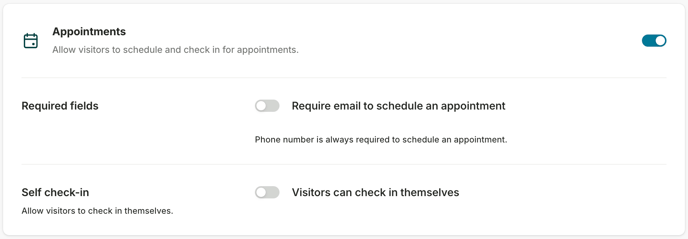
Turning this on unlocks two additional settings:
-
Geofencing
-
Check-in window
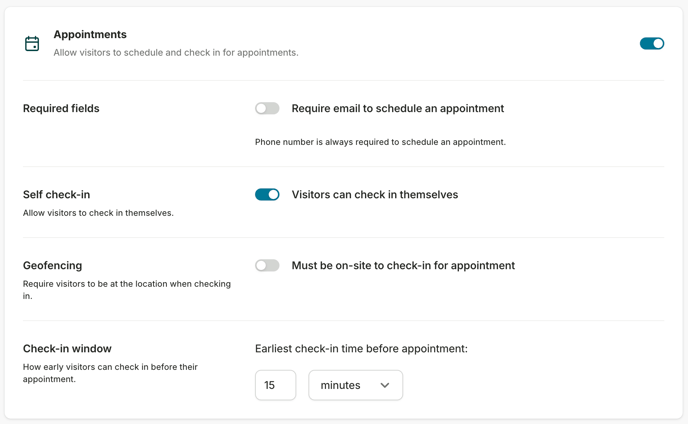
Optional: Require on-site check-in (Geofencing)
If you want visitors to check in only once they arrive at your location, enable Geofencing.
When active, visitors must be within roughly 600 ft (200 m) of your location to check in.
📖 Learn more in Geofencing.
Set the check-in window
Define how early visitors can check in before their appointment:
-
Enter a whole number (starting from 1).
-
Choose between minutes or hours.
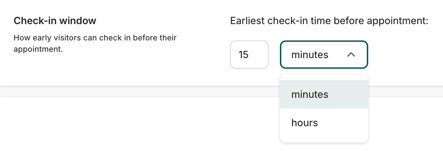
Example: 15 minutes before an appointment.
This ensures visitors can only check in shortly before their scheduled time.
Save your changes
Once you’ve enabled Self check-in and adjusted the options, your setup is complete.

Visitors will see the I have arrived button appear automatically on their appointment confirmation page when their check-in window opens.
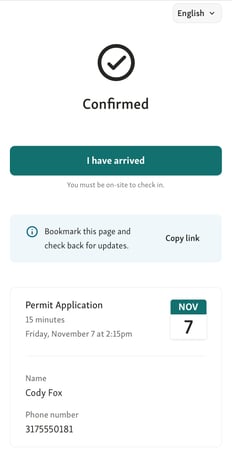
💡 Good practice
Use your appointment reminder message to give visitors clear, pre-visit instructions and a direct appointment link for check-in. This helps if they didn’t bookmark the page, closed the tab, or booked their visit a long time ago.
