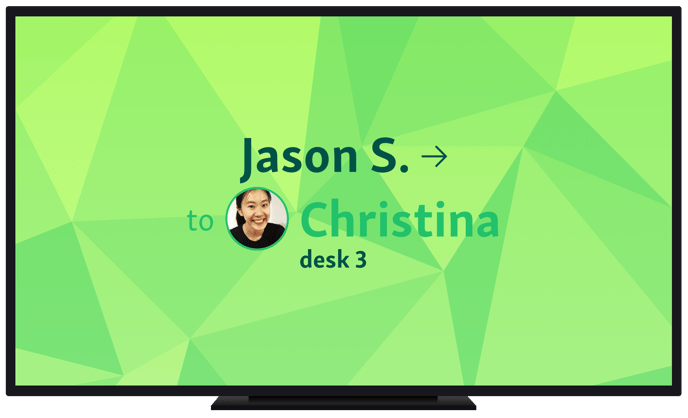Show a friendly face and add more personality to your customer experience.
Qminder is designed to enhance the personal and human aspect of customer service.
The simplest way to do this is by showing the face of your employees.
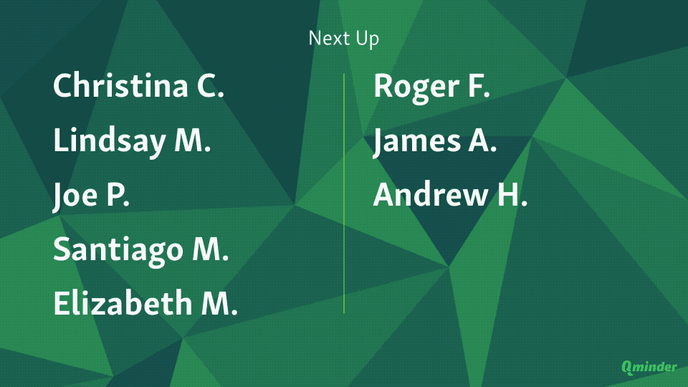
For example, when your employee Robert calls for Christina C., the TV screen displays a bright notification with the picture of Robert. A profile picture and a desk number lets your visitors easily find the right place and person.
You can set up your profile picture in the Qminder dashboard. Hover over the Account circle on the bottom of the sidebar and select Profile Setup.
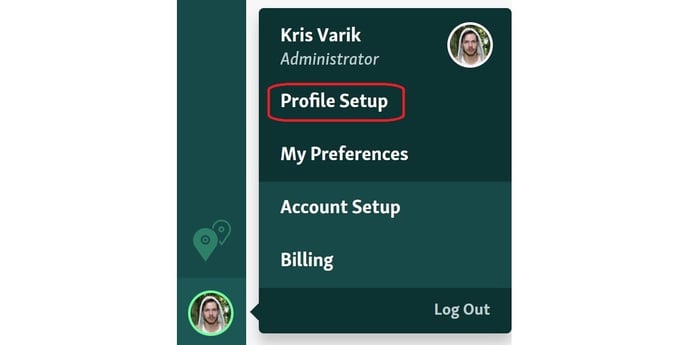
NB! Location managers and Administrators can also add photos for other users by clicking on the user's name on the Users settings page. (Locations >>> Users)
Click "Add profile picture" and select the picture.
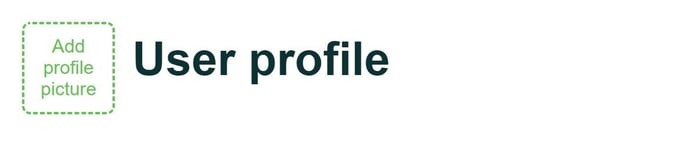
If you wish to change or remove your picture, hover your mouse over the picture and choose change or remove.

Your profile picture will also be displayed in chat, in statistics and your coworkers will also see it. Your customers will see your picture on the TV when you call them.