How to configure Qminder TV according to your needs

To get to the TV settings, go to the Locations Settings from the main menu. Choose the Location you want to adjust the settings and click on TV settings from the side menu.

Click on the TV you want to adjust the settings.

The TV settings allow you to specify the following:
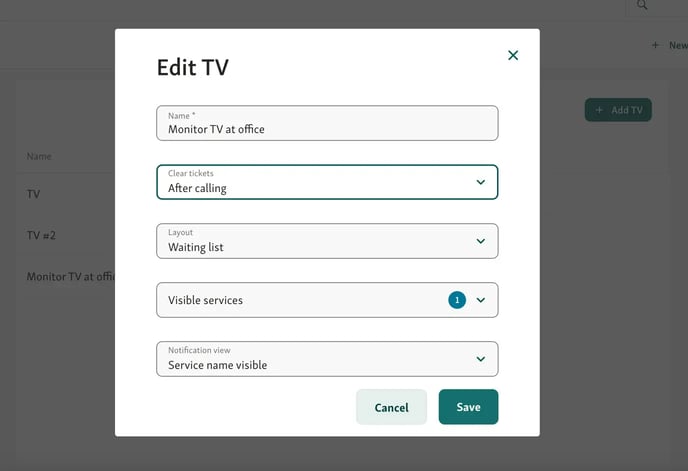
1. Name - Edit the name of the TV to differentiate between multiple TVs.
2. Clear Tickets - Configure when the names and corresponding desk/ room are cleared from the list
There are two options:
-
After calling - names will disappear from the TV screen after calling
-
After serving - names will remain highlighted on the TV screen for the duration of service and will disappear only after service.
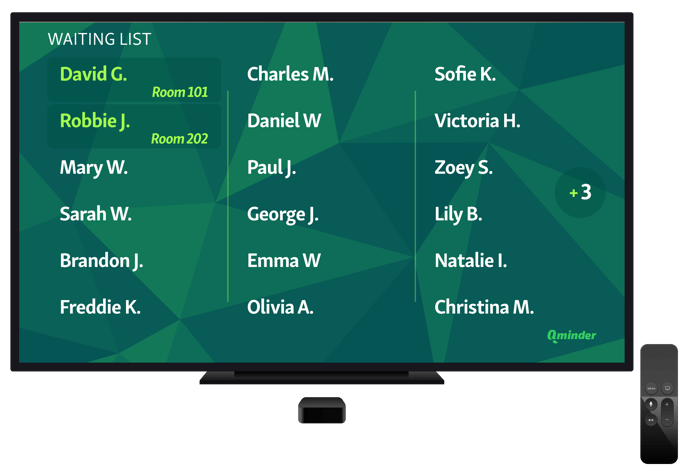
3. Visible Lines - Choose which lines are displayed on the TV by selecting the lines from the drop-down menu.
For example, if you want to display only the registration and appointment service lines on the waiting room TV, then you can set the TV to display only customers who are queued for that one service line.
3. A. Adjust TV title and display Service names - By configuring Visible lines, you can display one or multiple Service names on the TV screen title area. Read more about it from here.
4. Notification View - Display the line name when a visitor is being called.