Qminder can send you notifications about the status of the queue.
System Requirements
Notifications are supported on the following devices:
- Google Chrome
- Safari
- Edge
- Qminder Dashboard app on iOS
Enabling Notifications

You can find settings for notifications in the Qminder Dashboard under Account > Notifications

Google Chrome
Click on Enable desktop alerts and Allow in the presented dialog.
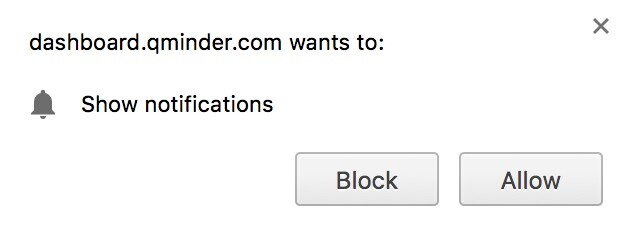
You can always check and change notification settings for Chrome.
-
In your Chrome browser, open Settings.
-
At the bottom, click Advanced.
-
Under "Privacy and security," click Content settings.
-
Click Notifications.
-
Choose to block or allow notifications.
Can't hear notifications in Chrome?
If you are not receiving notifications with sound in Chrome, click on the padlock icon in the address bar, and go to 'Site settings':

Then, ensure 'Sound' is set to 'Allow':

Safari
Click on Enable desktop alerts and Allow in the presented dialog.
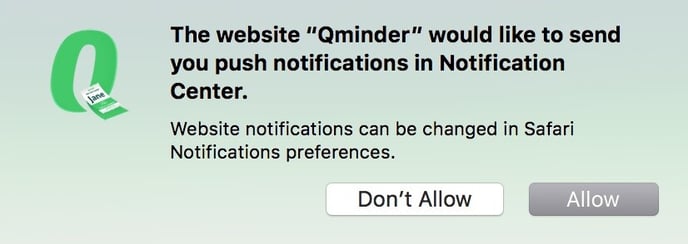
Qminder Dashboard app on iOS
On iOS app navigate to Notification Settings using the collapsable menu. Please tap Enable Push Notifications and on Allow in the popup dialog.
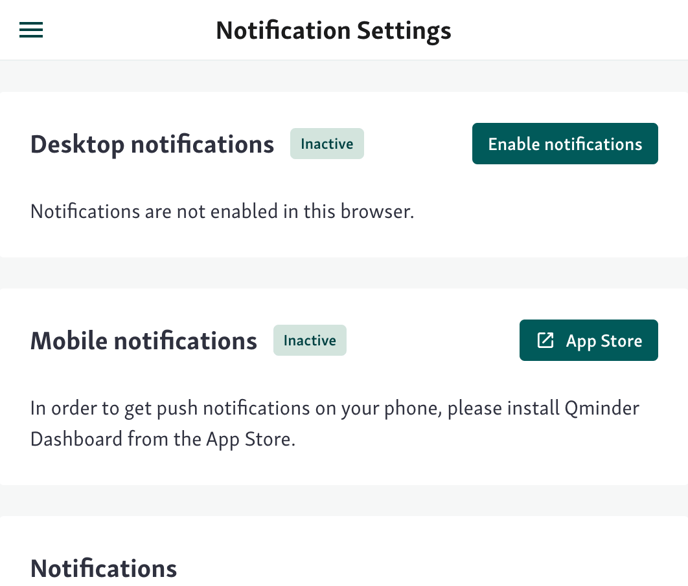
Notification Rules in Qminder
Qminder notifications are user-based, meaning they apply to all locations where a user has a role. However, how and when notifications are delivered also depends on where the user is currently working.
Here’s what that means:
- You’ll receive notifications for every location where you have an assigned role (e.g. Clerk or Manager). You can learn more about roles in our article Team Member Roles.
- Notifications cannot be customized per location - they’re not location-specific by default.
Events

Qminder notifies you about the following events.
1. New visitor is waiting
What it does
Notifies eligible clerks when a new ticket enters Waiting in the selected location.
How it works
-
When a ticket enters Waiting, Qminder waits 10 seconds and checks for ready clerks.
-
Ready clerks (logged in, selected the location, and not actively serving) are notified once.
-
-
If a ready clerk was notified, Qminder schedules another check in 10 seconds to see if there are idling clerks(logged in, not interacting).
-
If no ready clerks were found at the first check, idling clerks are notified immediately.
-
Auto‑stop: notifications stop as soon as the ticket leaves Waiting or is reassigned.
Who can get it
-
You must be idle/ready in the selected location.
-
Only one active user per line is notified at a time.
Channels
-
Desktop (Chrome, Safari, Edge), iOS app.
2. You forgot to mark visitor as served
What it does
Sends a reminder when a called visitor hasn’t been marked as served and is likely hanging.
How it works
-
Qminder checks every 5 minutes for called visitors that seem to be taking unusually long.
-
If a visit looks stuck, the person who called the ticket gets one reminder to wrap it up.
-
To avoid noise, Qminder won’t repeat the same reminder about that ticket for about 48 hours.
-
Works only if the visitor has a first name on the ticket.
Who can get it
-
The clerk who called the ticket, with the Ticket Hanging notification rule enabled.
Channels
-
Desktop, iOS app, or email (based on your notification settings).
3. Waiting list is getting too long
What it does
Alerts staff when the live waiting list exceeds a smart threshold.
How it works
-
Qminder keeps track of the number of visitors waiting.
-
When the count gets unusually high compared to your past traffic, the system sends an alert.
-
To avoid spamming, Qminder won’t send another alert for the next 90 minutes.
Who can get it
-
Managers/Clerks in the selected location. Admins/Owners receive it only when they’ve viewed Service View recently and have no Clerk/Manager role there.
Channels
- Desktop (Safari/Chrome), iOS app.
4. Wait time is not acceptable
What it does
Alerts the team when new visitors wait longer than the configured long‑wait threshold.
How it works
-
Every minute, Qminder checks if new visitors have been waiting too long (default: 20 minutes).
-
If it finds an issue, the system sends one alert and pauses further alerts for 15 minutes.
-
The message includes the current longest and average wait times.
Who can get it
-
Idle clerks and managers who have the location selected and the rule enabled.
Channels
-
Desktop, iOS app.
5. Weekly Statistics
What it does
Sends a weekly summary email with key performance metrics for each location you manage.
How it works
-
Generated every Monday morning (UTC) based on data from the previous week.
-
Includes:
-
Total visitors served
-
Average wait and service times
-
Visitor satisfaction (if surveys are enabled)
-
Staff activity breakdown
-
-
Automatically sent to managers and admins who have access to the location.
Who can get it
-
Managers, Admins, and Owners with valid email addresses.
Channels
-
Email subject line: “Your Weekly Qminder Statistics”. Desktop, iOS app.
Notes & Definitions
-
Ready vs. Idle: Ready means logged in with the location selected and not currently serving. Idle means logged in but not interacting for ~2 minutes. Minimizing the Qminder in the browser does not change notification behavior.
-
Auto‑stop: Event notifications automatically stop when the triggering ticket changes state (e.g., leaves Waiting, is reassigned, or is served).
-
Cooldowns & incidents: Internal incidents are used to rate‑limit certain alerts. They’re automatically created/closed and not visible in the UI.
Keep your Notification rules up to date under Account → Notifications and make sure your browser/app allows notifications.
General Conditions to Notifications
1. Only one active user per line. Notifications will not be sent if someone else is already actively working on the same line.
2. Activity across devices is linked. Your usage of Qminder on desktop and mobile is tracked together.
If you’re active on either device, for example, using Qminder in the Dashboard app on the iPhone as well as on the computer, you may not be considered idle - and therefore won’t receive certain notifications.
ℹ️ Important: Because it’s difficult to coordinate your own device usage and that of your coworkers, we don’t recommend relying exclusively on notifications during your workday.