Talk to your customers via Text Messages.
When you have a large shop floor or long waiting lines, you often need to connect with your visitors from afar.
Qminder can text your visitors about the waiting line status via Automated Text Messages. But you can also chat with each customer no matter where they are.
.png)
Text messaging is only available for Business Plan subscribers.
To enable chat text messages, go to the Location Settings tab and then go to Text messaging. Click on Enable text messaging.
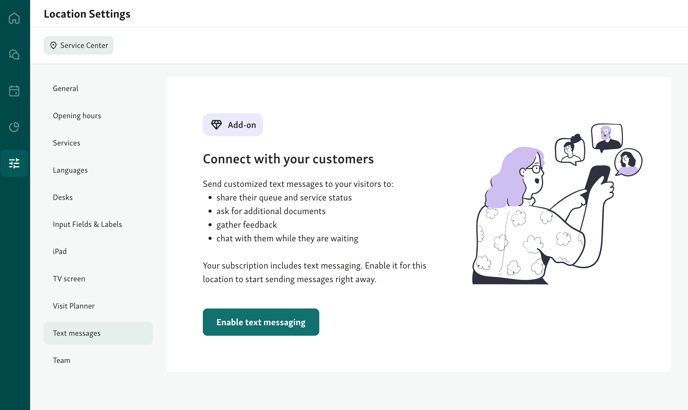
Start a Chat
To chat with a visitor, go to the Service View and click on a name in the waiting list. In the visitor details, you can then contact them under Activity.
Click on "Write a message to visitor" to start typing.
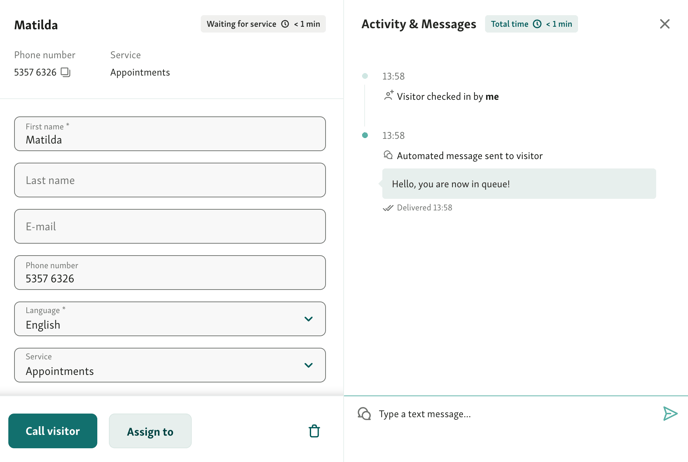
With text messaging, you can answer these important questions:
-
Do your customers have the necessary documents with them?
-
Will they be on time or are they running late?
-
Do they know what/who they want?
-
Could they fill in your customer satisfaction survey?
Your customers can also send you pictures via text messaging, for example a photo of a required document or their ID.
Talk with your visitors and learn how to provide exceptional service!